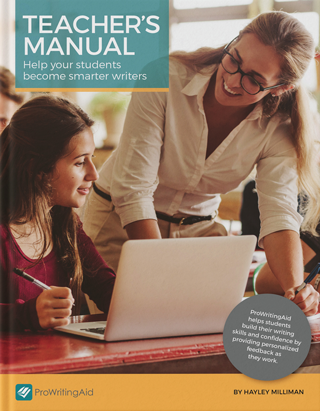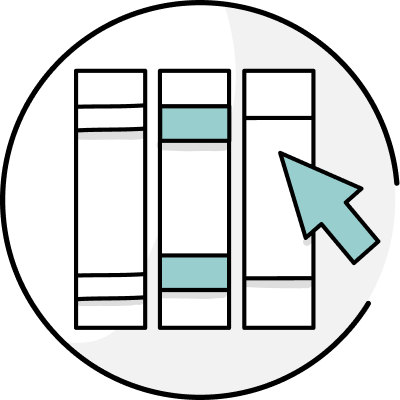As more and more schools around the world close in response to Covid-19, teachers, students, and parents are coming to terms with what it will mean to have to learn from home for weeks (or even months).
With six years of working remotely for educational technology companies under my belt (preceded by three years of classroom teaching), I wanted to put together a list of resources that teachers may find helpful in order to connect with students in the coming weeks. For all of the resources, I have noted what can be accessed by smartphone or dial-in for students who don’t have access to computers or the Internet.
Communication & Software Apps
Good news: the (pre-Covid-19) work-from-home trend has led to the development of tons of tools that can help you communicate with your students in real-time via video, audio, or text. Here’s what you can use:
Real-time Video Meeting Apps
- Skype: Skype allows you to host up to 100 people in one room. You can access it via iPhone/Android/computer/tablet and through phone number dial-in. Skype also allows for (100-person max, iPhone/Android/Computer & phone number call-in, screen-share)
- Zoom: Zoom’s free plan lets you speak to up to 100 people at once for 40 minutes. If you need more space or time, you can upgrade to a $15/month plan. All Zoom calls come with a phone number call in and can be accessed via iPhone/Android/computer/tablet. Zoom also has a recording feature that you can use to record your call. Zoom also has chat features and the ability to ask questions.
- Google Hangouts: Google Hangouts is free with your Gmail account (which is also free). It has a 10-person max, can be accessed via iPhone/Android/computer/tablet, and has a phone number call-in option. (10-person max, iPhone/Android/Computer & phone number call-in)
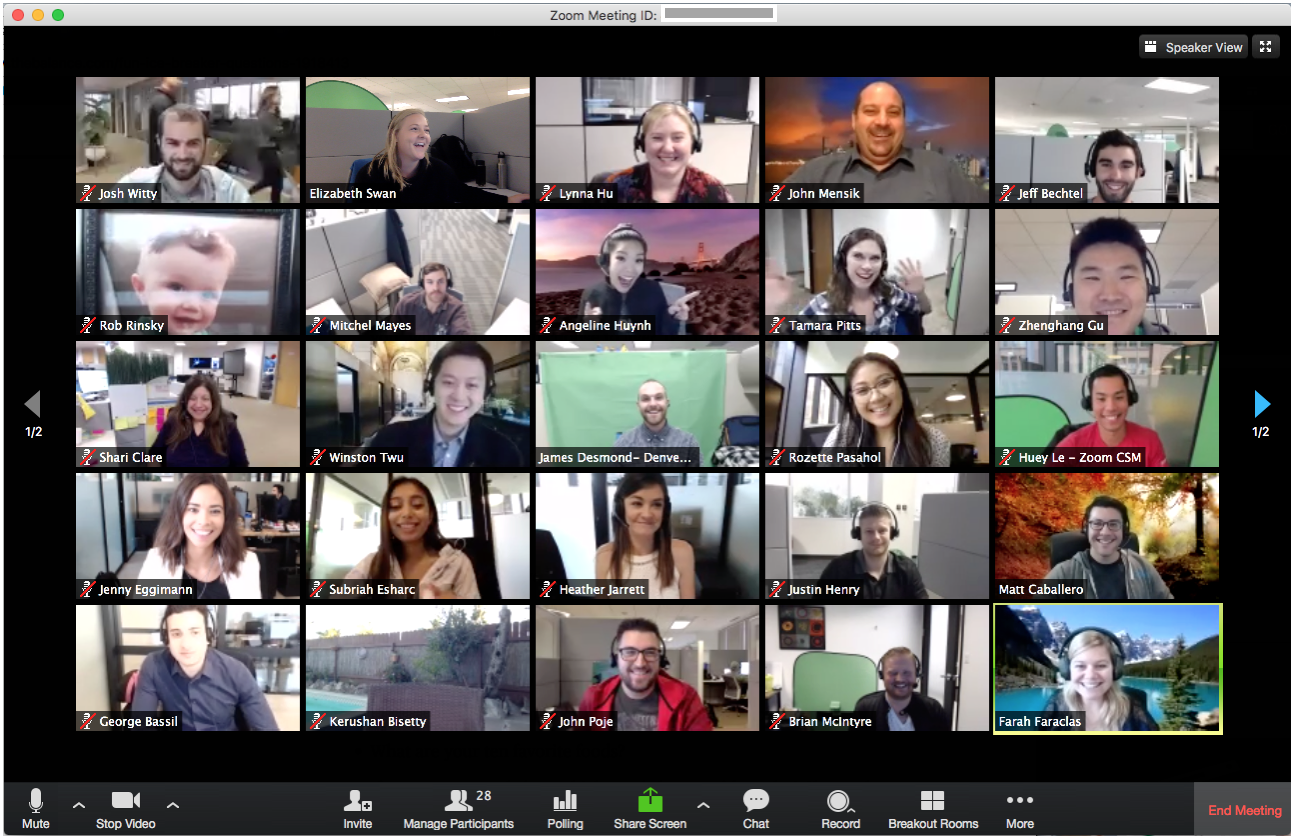
Real-time Text-Based Tools
- Discord: Discord offers voice and text messaging in forum-style channels. You can access via browser or smartphone. It’s free, which is great.
- Slack: Slack is a messaging platform that can be accessed via browser, desktop app, or smartphone. You can create themed channels and direct message individuals. Slack has a free version with limited storage and channel usage, as well as paid upgrade options.
- Voxer: Voxer lets you talk to people via voice and text. It’s kind of like a walkie-talkie in your phone. It’s free, which is great.
- Facebook Groups: Facebook groups are free and let you post resources and go live. If your students are younger, this probably won’t work. But you still might be able to use groups to communicate with parents.
- Microsoft Teams: If your school uses Outlook for email, you might have access to Microsoft Teams. Teams has a variety of apps for chats, meetings, and more.
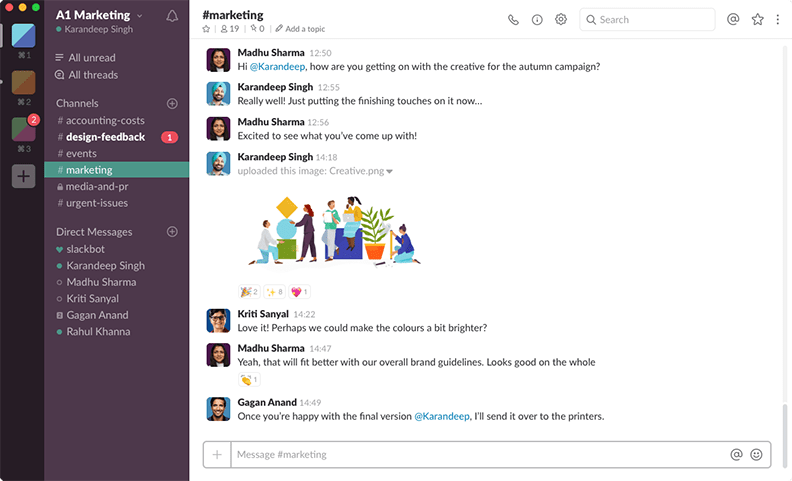
Other Tools You Can Use to Get Content to Students
There’s an endless list of tools you can use to share content with students. To be cost-conscious, I’m going to only recommend free resources here:
- Google Forms: If your school doesn’t have an assessment platform, you can use Google Forms to recreate assessments. Answers will aggregate in a spreadsheet that you can grade, just like old times!
- Loom: Loom lets you record your screen (and yourself) and share the videos via links. This tool is great for recording lessons with slides. Breaking news: Loom just announced that it will be forever free for educators in response to Covid-19. Yay Loom!
- LiveBinders: The bad news about LiveBinders: if you assign your kids content digitally, you don’t get to see their messy, unorganized folders. The good news about LiveBinders: if you assign your kids content digitally, you don’t get to see their messy, unorganized folders!
- YouTube Playlists: YouTube is a goldmine of free content. You can create YouTube playlists and share them with your students for them to follow along on specific topics.
Great Edtech Tools/Apps/Websites for Self-Directed Learning
There are many great resources out there for students to do some self-directed learning. Here, I’ve also recommended only free tools. If you or your district have the ability to invest in paid tools, I highly recommend checking out EdSurge’sproduct index to see what sparks your interest.
Full Disclosure: I used to write freelance quizzes for Newsela. Before I did that, however, I used Newsela in my fifth grade ELA classroom. Highly recommend!
Full Disclosure, Part 2: I work for ProWritingAid now and have had a personal hand in many of the features I discuss. That being said, I firmly believe ProWritingAid is the best grammar checker and editor online. I use it myself every single day.
- Newsela: Newsela creates leveled texts and quizzes for readers from 3rd grade to 12th grade level. The news section is free: your students (or their parents) can sign up for an account and read text on their level. If you or your school can spring for the paid version, you can sort texts based on standards and get access to texts for science, social studies, and more.
- Project Gutenberg: Project Gutenberg is a library with more than 60,000 free books that you can read on a Kindle/e-reader or online. Most of the books on Project Gutenberg are in the public domain. You can find a book on basically any topic!
- Real World Math: Real World Math has math problems and worksheets based on, you guessed it, the real world! It uses resources like Google Earth and helps students realize how they will use math in their day-to-day life. Best part? It’s totally free!
- Floop: Floop is a web app that lets you give personalized feedback. It’s got a ton of cool features, like drag-and-drop commenting, peer reviews, and more. Plus, it’s free for educators now!
- ProWritingAid: ProWritingAid is the only platform that offers grammar and style checking combined with other in-depth reports, videos, articles, and quizzes to help you strengthen your writing. In addition to grammar and spelling, ProWritingAid searches out elements like repetitiveness, vague wording, sentence length variation, over-dependence on adverbs, passive voice, over-complicated sentence constructions, and so much more.
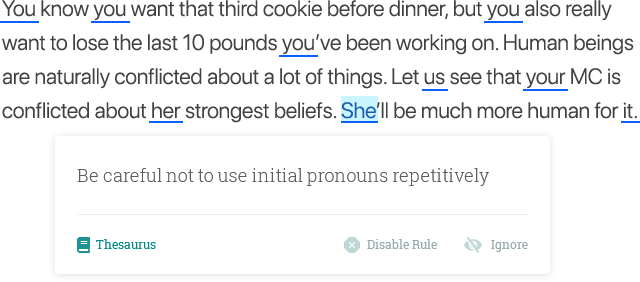
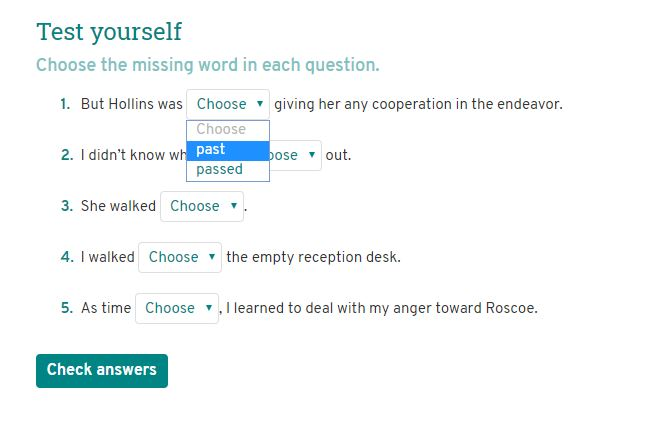
Some Tips for Working/Teaching Remotely
You can effectively teach and convey information remotely. It can also be really stressful and unproductive. Here are my best tips for how to manage this time:
#1: Don’t Panic Buy New Equipment or Software
You don’t need to go out and buy a fancy new computer or microphone or video camera or anything like that to teach effectively. In most instances, your normal laptop with its built-in mic and video are fine. If you don’t have a laptop, you can also use your smartphone for most video calls. The most important thing when doing a video call is to limit echo and background noise (so do your lessons in a quiet place at home, wearing headphones) and keep your lighting bright.
Along the same lines, there are plenty of free software options out there. You don’t need to spend a fortune to work with your students effectively. If I were still an ELA teacher and had to teach remotely, I would use free Zoom, Loom, Google Drive, ProWritingAid, Project Gutenberg, and Newsela. All of those are free and can be used on computers or phones.
#2: Change Up Your Lesson Design
I worked in a low-income school for three years. Few of my students had access to computers or the Internet at home. Most did, however, have access to smartphones. Be flexible in how you design lessons and collect information. Every single tool I listed above has a mobile option: take advantage of that so that ALL of your students can learn. That being said, be mindful of data. Not all students will have access to an unlimited plan and some might not have WiFi. Don’t have them watch a 50 minutes four times a day. Do your direct instruction for ten minutes, then get an auto-generated transcript of it and send both to students so they can access your information either way.
#3: Set Up Communication First
The first thing you must do is figure out how to communicate with parents. Hopefully, your school will have a plan in place. If they don’t, and you get to see your kids again before they are on break, send them home with a brief plan for communication (e.g., a Slack channel, Facebook group, etc.) and instructions for when and how you’ll next contact them.
If school was dismissed before you got to see your kids again, use phones and emails addresses to tell parents where to look to communicate with you. Only do this at the beginning: email can get out of hand, fast, so I would recommend setting up another platform if you can.
#4: Be Flexible
Extended, unplanned time off from school will be a huge schedule disruption for your students and their parents. Be flexible with the resources and deadlines you give them. If you can, give multiple options for accessing a lesson. Teach something live over Zoom, then upload the recording to Google Drive so your students can access it later. Whenever possible, make sure there’s an option for students who don’t have a computer.
#5: Create and Share Lists of Community Resources
Some of your students will be going home to uncertainty. Some students may be going without the food they got at lunch. If you can, compile a list of community resources that they can access. Pin it in your Facebook group or at the top of your Slack channel or email it out.
#6: Record Everything
Your students’ schedules will be unpredictable. It’ll be difficult to enforce that your students come online at the same time (especially if you’re an elementary or secondary teacher). Make sure you use a video platform with recording so that you can send out your lessons afterwards.
Places Teachers Can Get Discounts
Hopefully, the resources outlined in this document can help you work with your students while they are out of class. If I were still teaching, I would use every single resource listed above in my classroom.
There are thousands of other resources out there that can help you teach remotely, too. I’ll keep this section updated with a list of resources and tools teachers, parents, and students can use at a discount. You should also check your district’s website. Many districts have partnerships with programs that aren’t used in every school. See what you have access to that you might not have known about.
- Loom: Free for educators
- ProWritingAid: Free up to 500 words for essays, 20% off for educators
- Floop: Free for educators
- Daily Burn: 60 days free
- Grokker: Free until the end of April
If you have other resources I haven’t listed here, please send them to me and I’ll update the article.